How to enroll in Multifactor Authentication
Your safety is our priority – in person and online
That's why we've rolled out Multifactor Authentication (MFA) in My Account, so you can have peace of mind knowing we're taking an extra step to protect your information.
We created this helpful tutorial to help you enroll using SMS text message or email.
Take me to the frequently asked questions >
Step 1: Log in to My Account on your mobile phone, tablet or desktop computer.

Step 2: Select the "My account" menu and then press "Profile & settings".
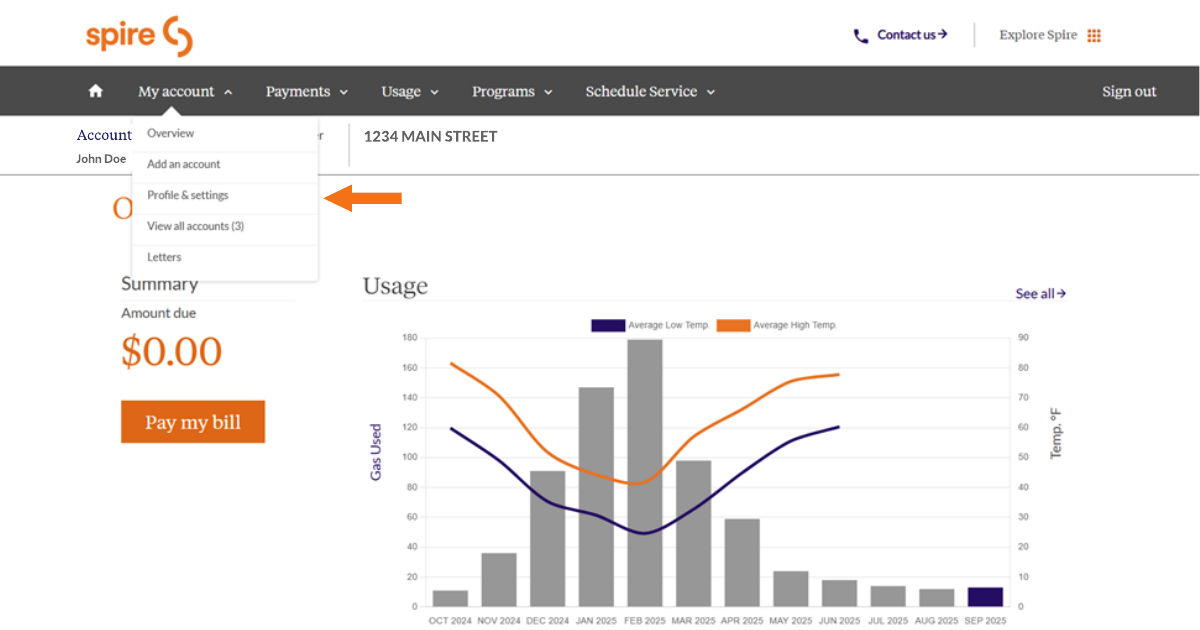
Step 3: Once you're on the Profile & settings page, scroll down a little bit until you reach the "Login authentication methods" section. You will see the option to set up an authentication method using SMS (text message) or your email address.
Select "SMS" or "Email" from the list, put in the phone number or email address where you'd like to receive your security code, and select "Send code" once the button turns orange.
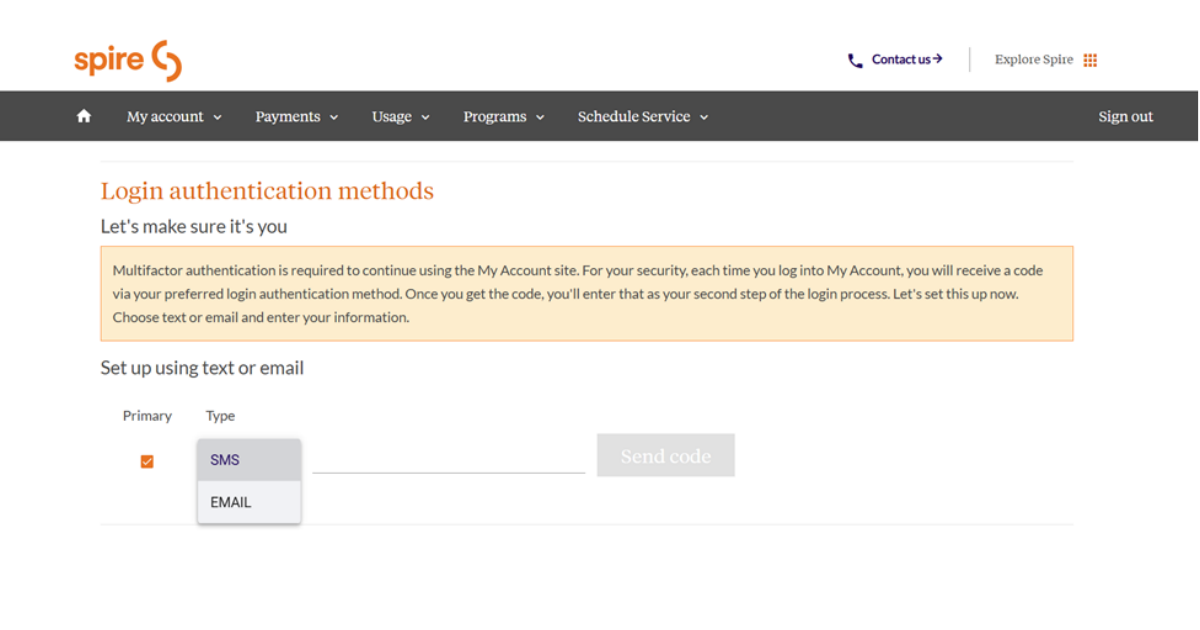
Step 4: Once you select "Send code", you will receive a code by text message or email - whichever you selected. The code may take a few moments to arrive.
Text messages will come from 774731, and emails will come from No-Reply@SpireEnergy.com.
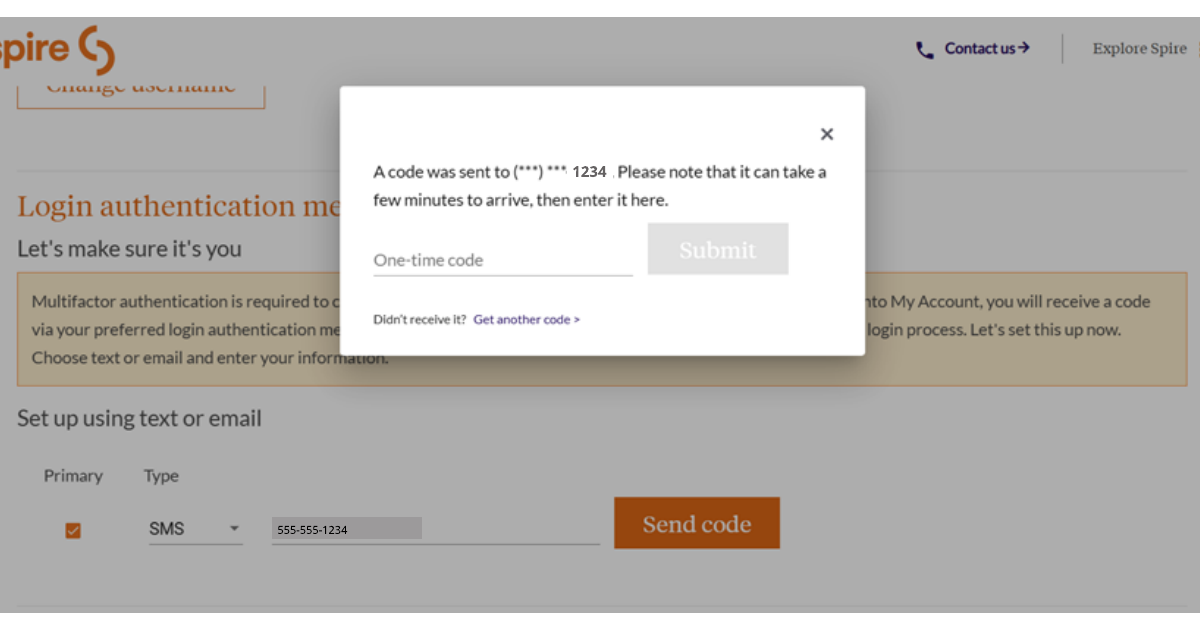
Step 5: Once you receive your code, enter it into the box that says "One-time code" and select the orange Submit button. Note that the button will not turn orange until you've entered the code.
If you didn't receive the code, select "Get another code >" and another will be sent to you.
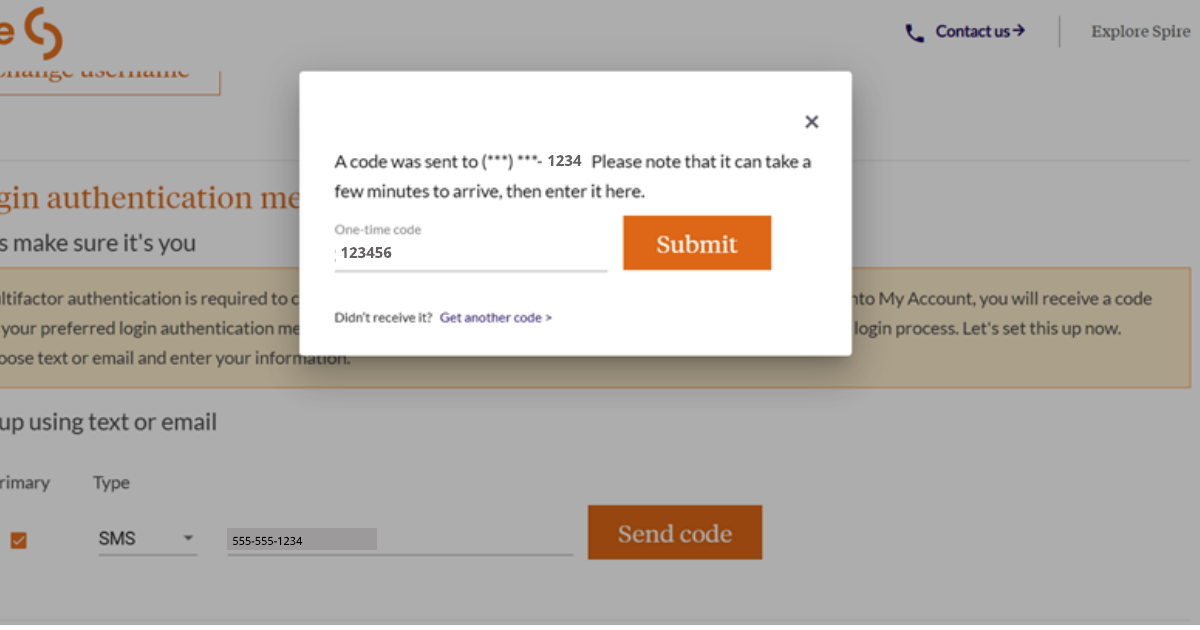
Step 6: Success! If you entered the correct code, your MFA enrollment will be saved and complete, and you'll be able to manage your account normally by selecting "Go to My Account" or clicking the X in the top right corner.
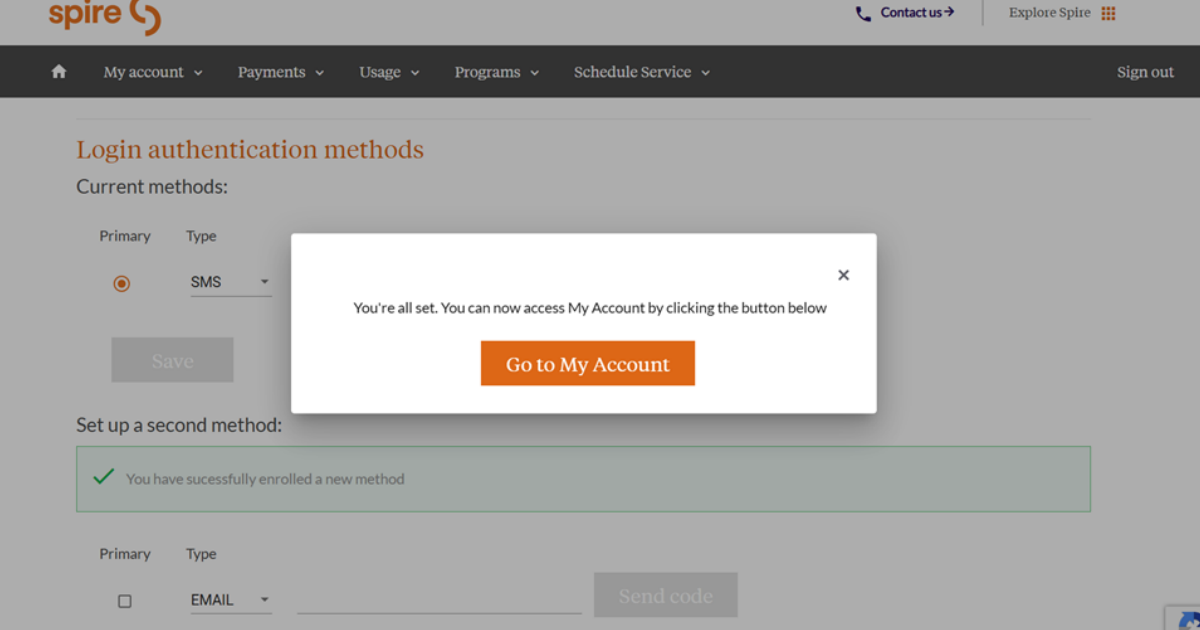
Setting up a second authentication method
It's recommended to set up a back-up authentication method in case you lose access to your primary contact method.
Step 1: To set up a second authentication method, go back to your Profile & settings > Set up a second method.
In the example below, the primary button is checked under SMS. If you want your second method to become your primary method, click the checkbox to the left of "Email".
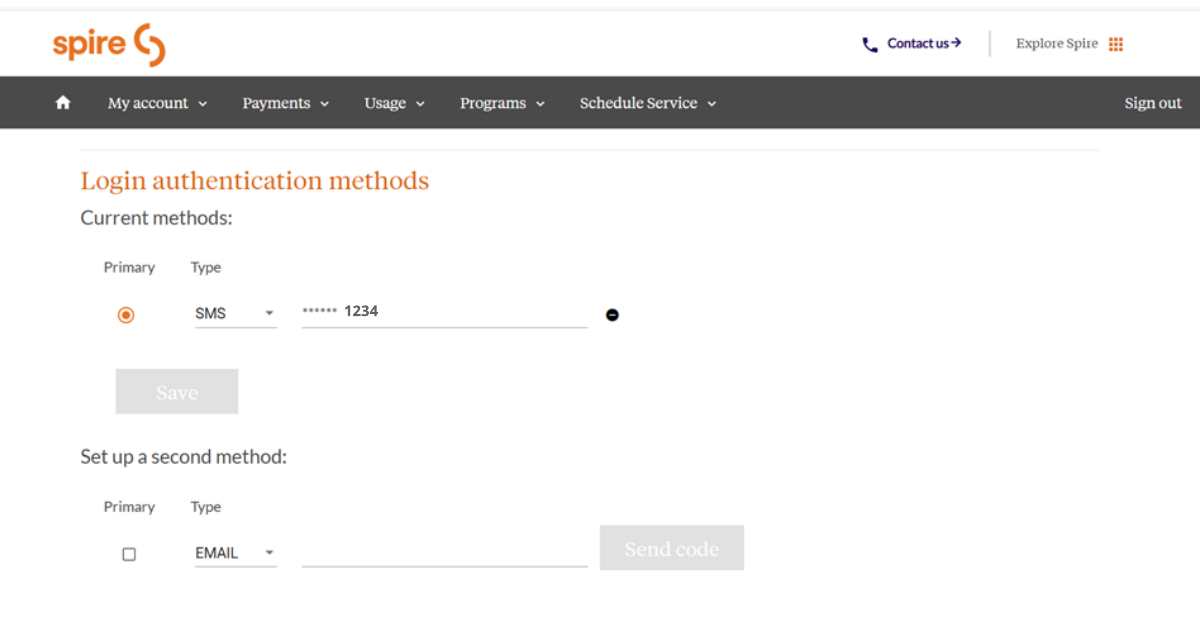
Step 2: Enter your email address and select "Send code".
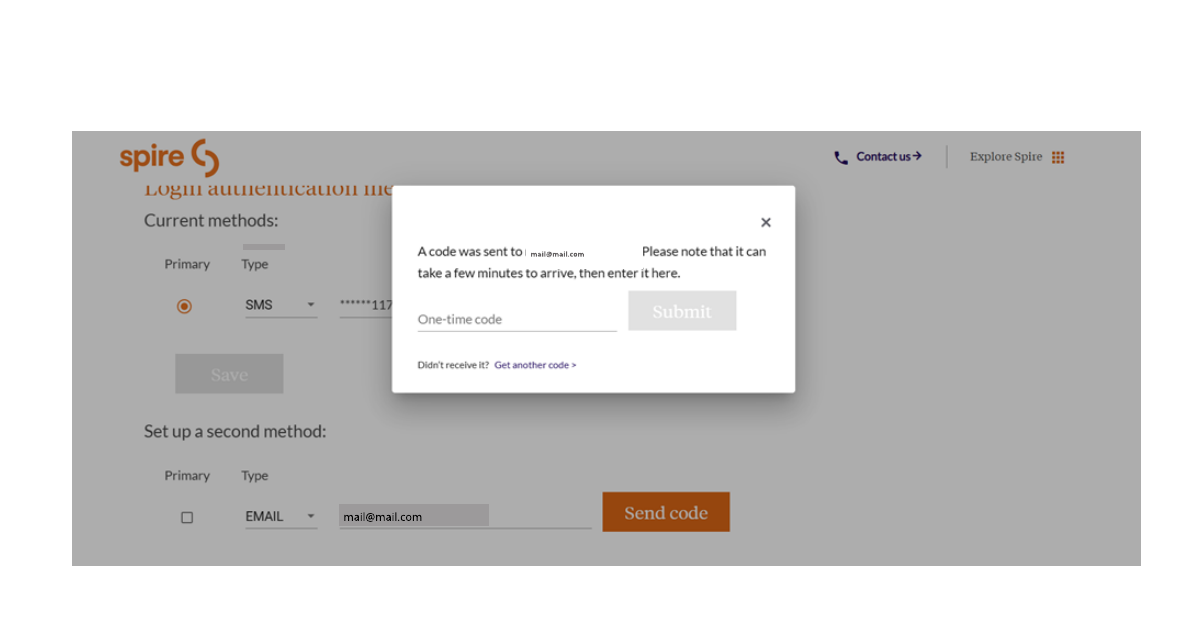
Step 3: Check your email and once your code arrives, enter it into the box below and select "Submit".
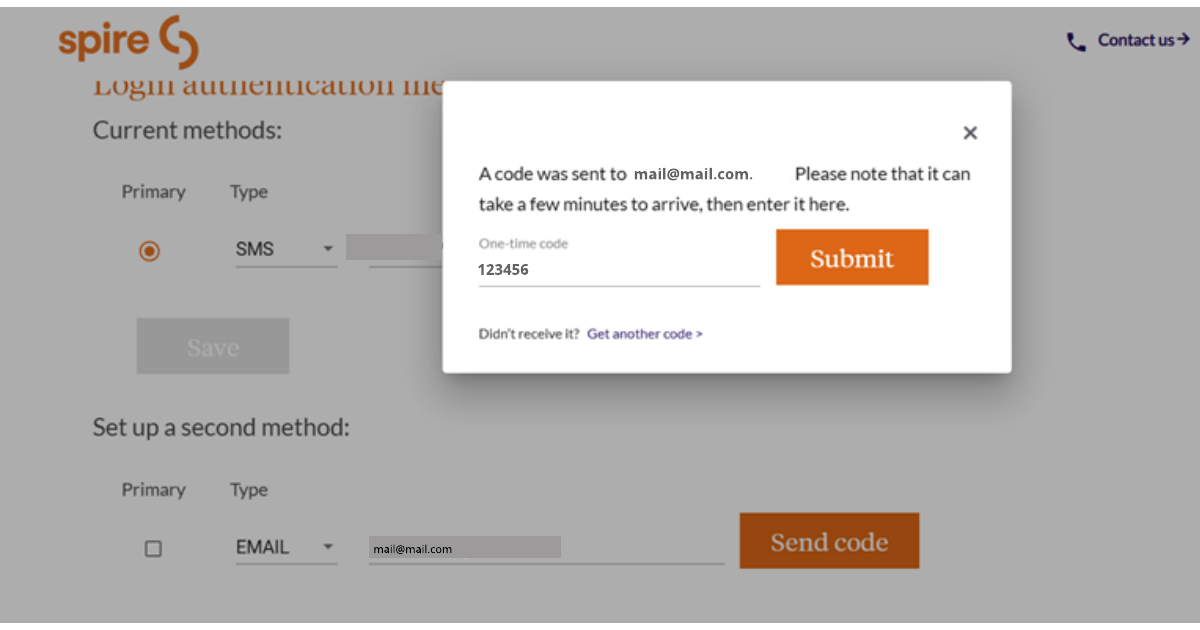
Step 4: Once you've entered the correct code, you will have successfully set up your second method.
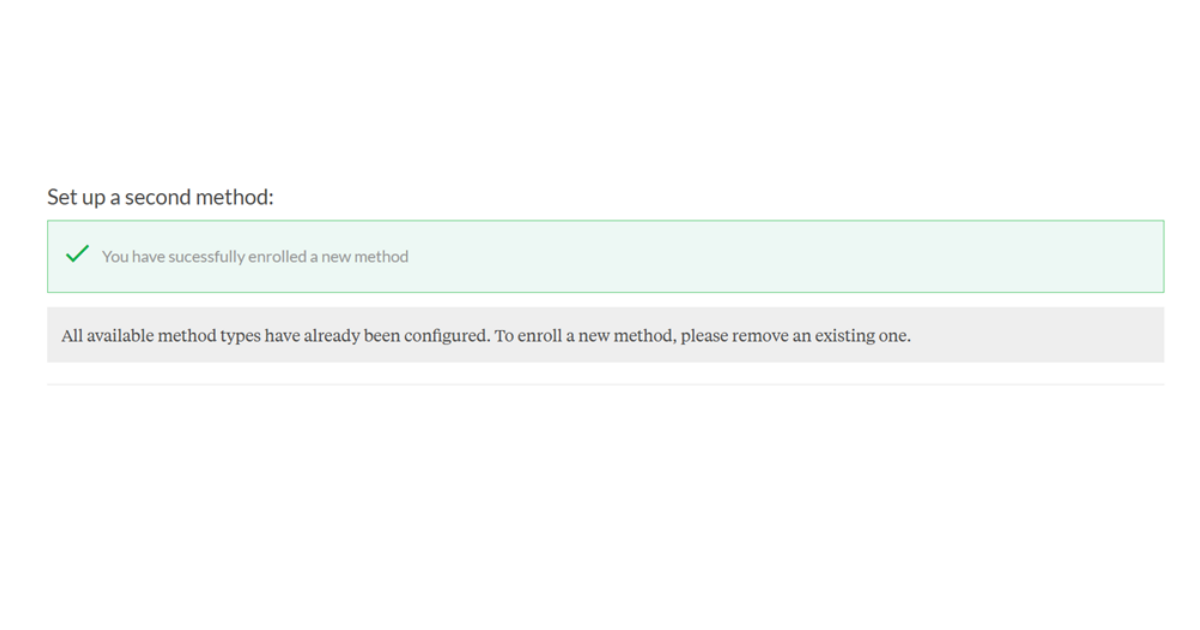
Multifactor Authentication, or MFA, is a method of confirming your identity when accessing an online account. MFA provides an extra layer of security beyond your password by generating a unique code that can be sent to you via text, email or an authentication app. It will be much more difficult for someone to access an account if they have to gain access to a unique code that was sent to your phone or email.
Safety, whether it's in person, on the phone or online, is our top priority for Spire employees, customers and communities. And MFA is considered one of the best ways to keep your online accounts and personal information safe. With MFA, you can have peace of mind knowing your stored payment methods, natural gas account information like usage and billing history, and personal information like address and phone number are even more secure.
Right now, enrolling in MFA is optional. Eventually, all registered My Account users will be required to enroll in this extra security step. We'll be sure to give you a heads up before that happens.
This is an extra security step to prevent a potential bad actor from intercepting your information for My Account based on information you may have auto-populated in other online accounts.
If you lose access to both your primary and secondary contact methods, please give us a call and we'll help you get back into your account.
If you've already waited for a few minutes and haven't received a code, please check the following:
- Network issues: Make sure your phone has a signal and is not on airplane mode. If you're on Wi-Fi, try turning your Wi-Fi off; if you're using mobile data, try turning your Wi-Fi on.
- Contact preference mismatch: Please be sure you're checking the correct authentication method and that the information you entered is correct.
If that still doesn't work, please contact us.
Yes, you will be asked to re-verify with a new code each time you sign in, including when you sign back in after My Account automatically logs you out after inactivity.